Configure weeding reasons and disposal methods
A district user with the Manage Library Materials for the District permission can configure whether to track a reason and disposal method when a title/copy is deleted.
The Reason and Disposal Method drop-downs appear when deleting a title or copy from the following locations:
- Catalog Library Search > Details > Title Details tab
- Catalog > Library Search > Details > Copies tab
- Catalog > Update Copies > Individual Delete tab
- Catalog > Update Copies > Batch Delete tab
- Catalog > Export Titles tab
When these options are enabled, Destiny includes the following by default (which you can edit or delete):
- Reasons: Infrequent Circulation, Outdated, and Poor Condition/Damage
- Disposal Methods: Book Sales, Discard, Donation, and Recycle
To enable or disable tracking:
- Go to District Back Office.
- Select Admin > Configuration.
- Next to Weeded/Deleted Management, click Edit.
- Click the Settings tab.
- Use the checkboxes to indicate if you want to track Reasons or Disposal Methods, and if you want users to be required to select them when they delete a title/copy.
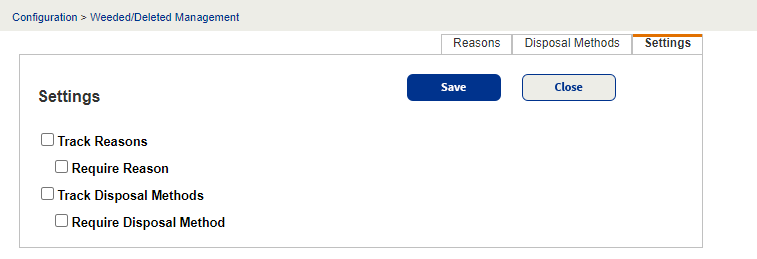
|
Note: You can also see if tracking is enabled and whether the drop-down is required from the Reasons and Disposal Methods tabs.
|
To add, edit, or delete a reason:
- Go to District Back Office.
- Select Admin > Configuration.
- Next to Weeded/Deleted Management, click Edit.
- From the Reasons tab, do one of the following:
If you want to...
Then...
Add a reason
- In the Add Reason field, type a reason.
- To make this the default reason, select the Make this the default Reason checkbox.
- Click Save.
Edit a reason
- Next to the Reason you want to edit, click
 .
. - Make any changes.
- Click Save.
Delete a reason
Next to the Reason you want to delete, click
 .
.
To add, edit, or delete a disposal method:
- Go to District Back Office.
- Select Admin > Configuration.
- Next to Weeded/Deleted Management, click Edit.
- Click the Disposal Methods tab.
- Do one of the following:
If you want to...
Then...
Add a disposal method
- In the Add Disposal Method field, type a method.
- To make this the default disposal method, select the Make this the default Disposal Method checkbox.
- Click Save.
Edit a disposal method
- Next to the Disposal Method you want to edit, click
 .
. - Make any changes.
- Click Save.
Delete a disposal method
Next to the Disposal Method you want to delete, click
 .
.
