Create order (Site)
You can order resources from the district warehouse on the New Order page.
|
Important: Before you can place orders with the district warehouse for resources, your Destiny Administrator must configure your district warehouse. |
Add a new order
| Note: A site can have only one unsent or unapproved (submitted) order at a time. Submitted orders can be revived (returned) for changes before being approved. |
- Select Catalog > Resource Orders > Track tab.
- Click Add New Order.
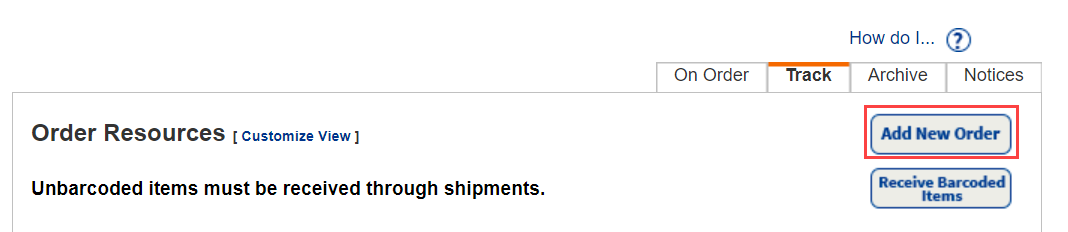
The New Order page appears.
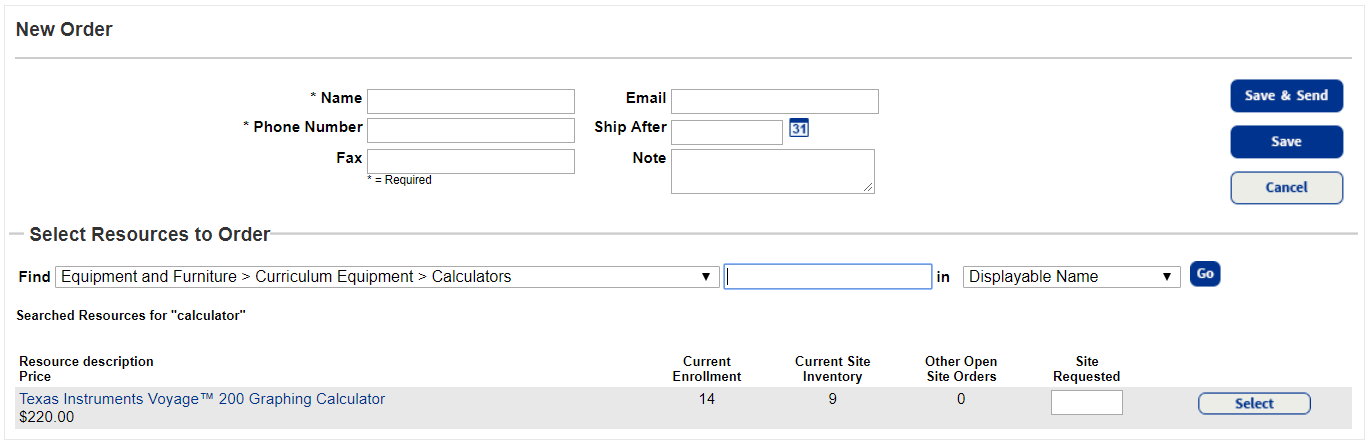
- Type the contact person's Name and Phone Number.
- Enter a Fax, Email, and Note, if desired.
- If the order should be shipped after a certain date, use the Ship After field to enter or choose the date from the calendar.
- From the Find drop-down, select the resource you need.
- Type your search term in the next field.
- Use the in drop-down to select how to search, and then click Go.
- Next to the resources you need, type the number needed in the Site Requested field, and then click Select.
Note: When considering how many resources to order, look at the Current Site Inventory and Other Open Site Orders columns.
- Repeat this step for all titles you want as part of the current order.
- Do any of the following:
- To send the order to the , click Save & Send.
- To save without sending, click Save.
- To cancel the order, click Cancel.