Set up email notices for transfers and resource orders
When an incoming textbook transfer or resource order needs your attention, you will see a Notifications ![]() icon in the primary navigation bar. You can also set up Destiny to send email notifications.
icon in the primary navigation bar. You can also set up Destiny to send email notifications.
Transfer
When you request a transfer of resources to your school, email notices can be sent to multiple people about incoming transfers and requests.
Order
When textbooks or resources are shipped to your school for a district warehouse order, an email notice can be sent to multiple people.
|
Note: For email delivery to work correctly, your Destiny or Network Administrator needs to set up the Destiny server with the SMTP protocol. Do this on the |
To set up email notices:
- Select Catalog > Transfer Resources or Resource Orders > Notices tab.
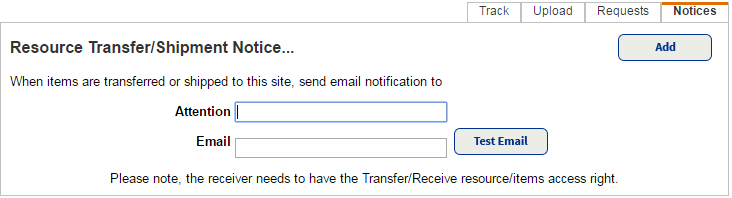
- In the Attention field, type the name of the person you want to receive the notifications.
- In the Email field, type the email address you want to receive the notifications.
- To send a test email, click Test Email.
- To add more recipients, click Add and repeat steps 2-4.