Start an inventory (Library Manager)
Tracking the location and status of your library materials is an important step in managing your inventory. Library Manager makes it easy to account for each resource, its location, and status.
To start an inventory:
You can conduct either a full or partial inventory.
- Select Admin > Inventory. The Library Inventory page appears.

- Click Start New. The inventory setup page appears.
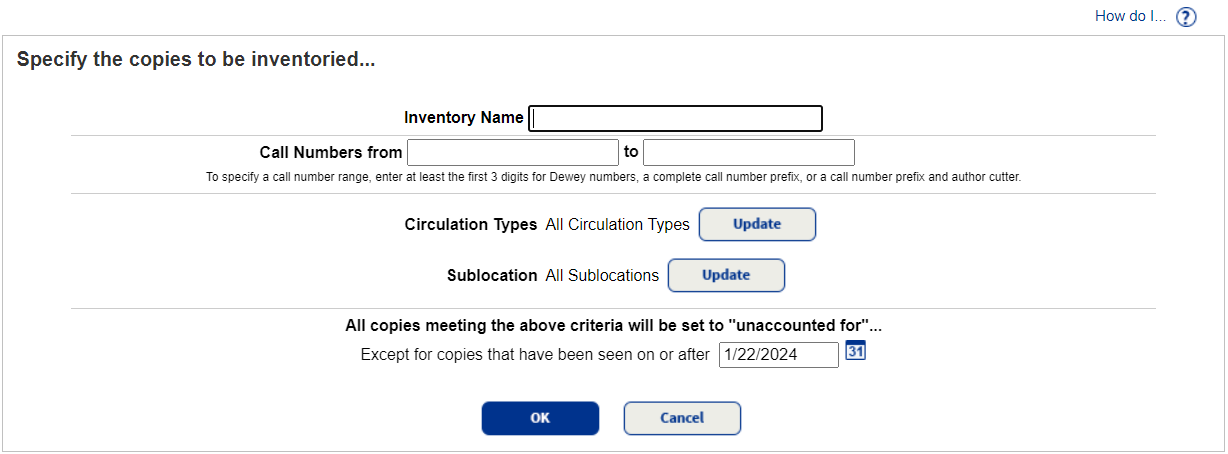
-
Do any of the following:
- To inventory your entire collection, leave the Call Numbers from and to fields blank.
Note: You can limit to one call number or a range. - All call numbers: Leave both fields blank.
- One call number: Enter the same call number in both fields.
- On or before a specific call number: Leave the From field blank, and enter a call number in the to field.
- On or after a specific call number: Enter a call number in the From field, and leave the to field blank.
Example: You can create an inventory for part of your collection, based on a title's full call number and not just its prefix. For a fiction collection, you could just inventory FIC DAA to FIC EZZ.
- To limit your inventory to certain circulation types, such as new releases or audiovisual equipment, next to Circulation Types, click Update. The default setting is All Circulation Types.
- To limit your inventory to certain locations, genres, or subjects, click Update next to Sublocation. The default setting is All Sublocations.
- To exclude any items that library staff recently reviewed, enter a date in the Except for copies that have been seen on or after field. For example, entering a date three days ago lets you exclude any items recently checked in or out, or new materials that were cataloged in the last few days.
- To inventory your entire collection, leave the Call Numbers from and to fields blank.
- Click OK.
- To begin the inventory, click Yes in the confirmation message.
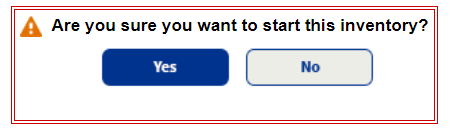
|
Note: Once you start the inventory, you cannot edit the criteria or rename the inventory. |
You are now ready to start the scan/load library inventory barcodes process to make copies accounted for.