Book items
You can share resources, such as assessment kits, that are used periodically. Use Resource Manager to book resources immediately, or reserve resources for specific dates in the future (based on your teachers' curriculum needs). Staff with central booking site access can manage bookings and book resources for patrons throughout the district.
| Note: The advance booking site (the site where shared resources are kept) must have its own site license in Resource Manager. |
Manage bookings
- Select Circulation > Book Items.
- Click All Bookings.
Create a booking
- Select Circulation > Book Items.
- To search for a patron, scan or type the patron's barcode in the Find field.
- Click Go. If your search returns a list of patrons, click the name of the patron you want.
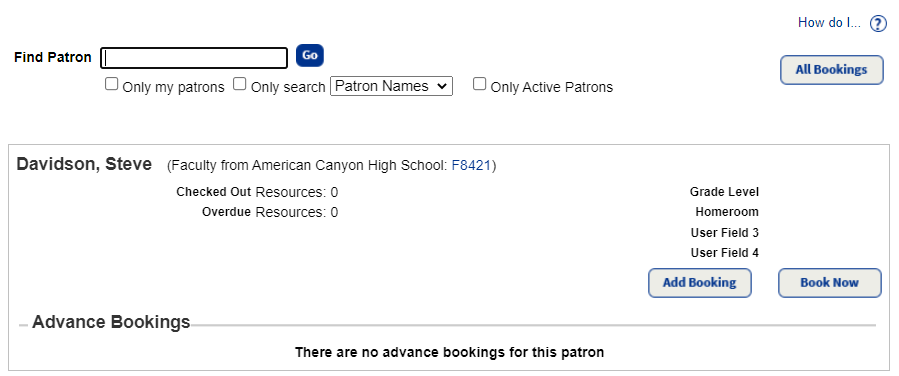
- To book the resource for a specific date, click Add Booking. Or to book right away, click Book Now.