Check out items to a location
The To Location checkout option makes it easy to track resources that you temporarily loan or relocate. For example, materials that are permanently checked out to a book room can be loaned to a classroom temporarily.
|
Note: To permanently assign an item to another location, Follett recommends that you update the Home Location on the record using either Update Resources or Edit Item in the Catalog. |
You can also do the following with checked-out resources:
To check out materials to a location:
- Select Circulation > Check Out Items > To Location tab.
- Select a location using one of the following methods:
- Scan the location's barcode in the Find field, or type it in and click
Go.
Note: To print barcode labels or a list of scannable barcodes for your locations, see Location Labels in Reports > Resource Reports.
- Search by keyword. Enter the location's name (or part of a name, followed by *) or number, click Find Location, and select the correct location from the resulting list.
- Click Pick Location, select a Site (if available) and Location from the drop-downs, and then click OK.
- Scan the location's barcode in the Find field, or type it in and click
Go.
- In the Find field, scan the first item’s barcode. The item appears in the Checked Out section. Scanning a second item moves the first item to the Items Out section.
Notes: If you do not have the item barcode at hand:
- To search the database, enter a keyword from the description in the Find Item field, and click Find Item.
- If you do not know the complete word, or are not sure how to spell it, you can use a wildcard, (*), to the end of what you do know. A wildcard can replace any number of letters at the end of a word.
- In the resulting list, click the resource name or Items you want to check out, and click the barcode of an item.
- To search the database, enter a keyword from the description in the Find Item field, and click Find Item.
- To edit the due date for the resource item in the Checked Out section, click Change Date. Select the new due date and whether it is for this item, this location, or the rest of this session.
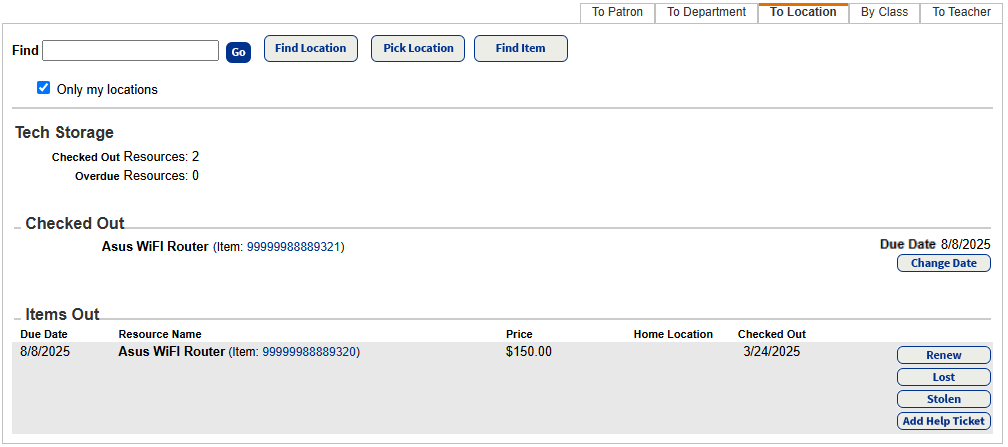
- To check out resources to a different location, click Reset Page.
Transfer items during checkout
An in-hand transfer is as follows: You scan an item assigned to another site in the district. Because your district enabled the Allow sites to receive by barcode scan
permission, you can transfer the resource to your site.
|
Notes:
|