Manage hold and ILL requests
The View Requests page lets you view and manage holds, interlibrary loans (ILLs), and reserves, and any district media requests placed by you or your patrons.
|
Note: Hold and interlibrary loan options depend on your site and district settings. |
This topic contains information about:
-
Working with requests
View Hold and ILL Request reports
You can access the View Requests page in the following ways:
- Reports > Library Reports > Holds or InterLibrary Loans
Note: The Holds and InterLibrary Loans reports take you to the same page, with different options selected.
- Circulation > Holds/ILL > View Requests
- If you have requests that require action, select
 > Processing Needed, and then next to Hold/ILL Requests to process, click View.
> Processing Needed, and then next to Hold/ILL Requests to process, click View.
Requests Organization
The page is grouped into the following sections:
- Unapproved Requests
- Unapproved hold requests made by your patrons for copies unavailable at your library, but available at other libraries.
- Unapproved reserve requests made by your patrons, whether for your materials or for those in other libraries.
- Local Requests
- ILL Requests
- To be filled by <this library> (requests made by patrons of other libraries)
- To be filled by other sites (requests made by your patrons for materials belonging to other libraries)
- Media Requests
Use the Customize View section at the bottom of the page to select information to see.
Working with Requests
To view request details:
Every requested title has a hold queue that lists all the patrons waiting to receive a copy of that title. Destiny uses the patron's priority and the date the request was made to determine the patron's position in the queue.
- To view a hold queue and edit many of the settings, click
 next to the title.
next to the title.
- To view information about the requesting patron, click
 next to the patron name.
next to the patron name.
- To view information about the title, click Details.
- Select Circulation > Holds/ILL > View Requests.
- In the Status column, click the Unapproved link.
An approved local request moves to Local Materials Pending until its ready-reserve date, when it moves to Local Materials to be Pulled. Once picked, it moves to Local Materials Ready for Patron.
An approved ILL request is sent to the library owning the copy for fulfillment. On your View Requests page, it moves to the To be filled by other sites section. The lending library can print a packing list.
You can either approve or delete unapproved requests. To delete a request, click Delete.
To decline an ILL request:
- Select Circulation > Holds/ILL.
.
Note: You can also select Notifications
 > Processing Needed in the primary navigation bar.
> Processing Needed in the primary navigation bar. - Click View Requests.
Note: If you selected an icon from the primary navigation bar, next to Hold/ILL Requests to process, click View - Find the ILL request, and click Decline.
- In the message box that appears, enter an explanation as to why it was declined.
- Click Yes. The explanation appears as a note in the Requests list of the requesting library.
Once a copy of a requested title becomes available, you can check it out to the patron. Use the following steps to fulfill a hold request for a patron at your school:
- Select Circulation > Holds/ILL > View Requests.
- Find any available holds and reserves in the Local Requests section.

- Once you pull the physical copy and place it on your hold shelf, click Pull Copy. The title moves from the Local Materials to be Pulled section of the page to Local Materials Ready for Patron.
- Check out the available copy to the patron.
The hold is deleted from your Requests list once it is checked out to the patron.
|
Notes:
|
Following is an explanation of the different types of requests and actions that can be taken for them:
Local Materials to Be Pulled
These are either holds that:
- Have been placed by your patrons on copies that are currently Available and are probably shelved
- Have reached their ready-reserve date
They appear on your pick list. You can pull the copy for the patron, or edit or delete these requests.
To pull a copy for a hold:
- Select Circulation > Holds/ILL.
.
Note: You can also select Notifications
 > Processing Needed in the primary navigation bar.
> Processing Needed in the primary navigation bar. - Click View Requests.
Note: If you selected an icon from the primary navigation bar, next to Hold/ILL Requests to process, click View. - Pull the physical copy from your shelves.
- In the Local Materials to be Pulled section, find the request you want, and then click Pull Copy.

- A confirmation message appears. If the barcode is correct, click OK. Otherwise, to change a copy's barcode from the one assigned by Destiny to one that is pulled from the shelf, enter the Barcode field to match the pulled copy, and then click OK.
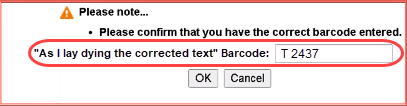
Note: If you attempt to enter a barcode number from a copy that is not available, a warning message appears: The barcode entered was not found on an available copy of this title at this site. The status changes to Ready, and the hold moves to the Local Materials Ready for Patron section.
Status Description Local Materials Expired Local Materials Pending
To manage requests:
Do any of the following:
 next to the patron's name.
next to the patron's name.