Generate an In Transit Copies report
If you are a district user with the Manage Library Materials for the District permission, you can provide your schools with a list of copies that are in transit for the specified dates.
To generate the report:
- Log in to the district.
-
Go to District Back Office.
- Select Reports > Library Reports.
- Under Catalog -- Titles & Copies, click In Transit Copies. The report setup page appears.
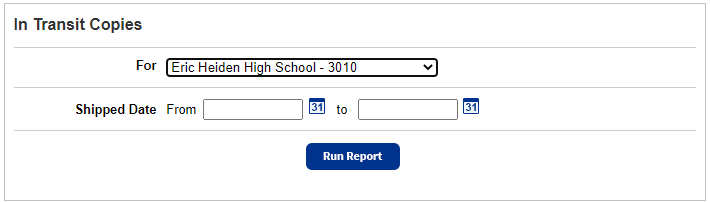
- Use the For drop-down to select the district or an individual library.
- Next to Shipped Date, enter a date range.
Note: You can limit to a date or a range. - All dates: Leave both fields blank.
- One date: Enter the same date in both fields.
- Up to and including a specific date: Leave the from field blank, and enter the date in the to field.
- A specific date and all those after it : Enter the date in the from field, and leave the to field blank.
- Click Run Report.
Report Contents
For each title included in the report, you will see the following information:
- Control Number of the title (001 field of the MARC record)
- Title (245_a and _b, up to 36 characters)
- Standard number (the first one found in order of LCCN, ISBN, then ISSN)
- Number of copies with a status of In Transit for the school
- Date the copies were shipped to the school (the date that you added the records)
The list is sorted first by Date Shipped, then by Title, and finally by Control Number.
If the report is for the entire district, Destiny starts a new page for each receiving school, with the school name at the top.