Review order (District Warehouse)
District warehouse users can view and handle incoming orders in one of the following ways:
- Approve: Accept the order and then fill it, including creating a pick list and a shipping label.
- Deny: Reject the order and send it back to the site of origin. The ordering site must create a new order, as it cannot edit or resubmit a denied order.
- Revive: Send the order back to the ordering site, where it can be edited and resubmitted.
To process an order at the district warehouse:
- Log in to the district warehouse.
-
Go to District Back Office.
- Select Catalog > Resource Orders > Track tab.
Note: You can also select Notifications
 > Processing Needed in the primary navigation bar. On the Processing Needed page, next to the order you want, click View.
> Processing Needed in the primary navigation bar. On the Processing Needed page, next to the order you want, click View.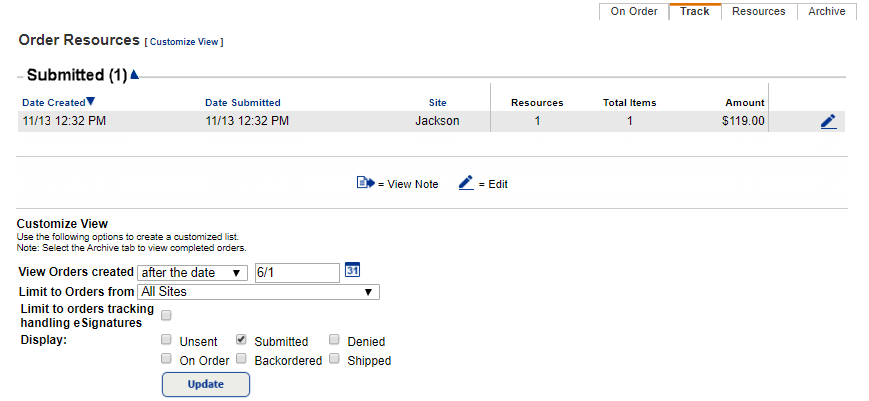
- Next to the submitted order you want to process, click
 . The Submitted Order page appears.
. The Submitted Order page appears.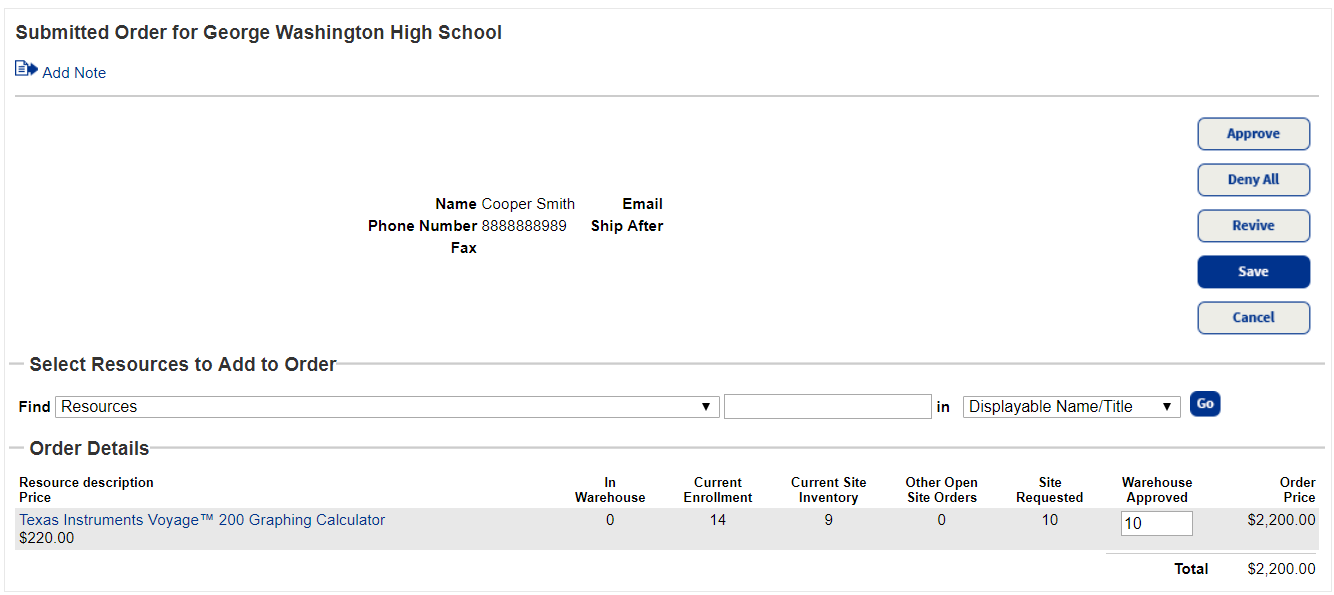
- Do one of the following:
If you want to... Then... Approve the order - In the Order Details section, the number of items the site requested appears in the Warehouse Approved field. If this is incorrect, enter the number the district approves.
Notes:
- When considering how many resources to order, look at the Current Site Inventory and Other Open Site Orders columns.
- If there are no items in the district warehouse, an order can still be approved. A message lets you know a backorder will be created. When items become available in the district warehouse, an alert icon
 appears next to the backordered item.
appears next to the backordered item.
- Click Approve, and then click Yes on the confirmation message.
After an order is approved, it moves to the On Order (or Backordered, if appropriate) section.
Deny the order Click Deny All, and then click Yes on the confirmation message.
After an order is denied, it moves to the Denied section.
Revive the order Click Revive, and then click Yes on the confirmation message.
After an order is revived, it moves to the Unsent section and the site can revise and resend, or delete.
- In the Order Details section, the number of items the site requested appears in the Warehouse Approved field. If this is incorrect, enter the number the district approves.